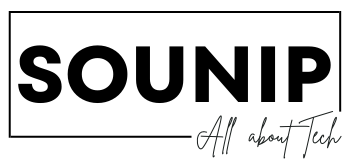Introduction to Windows 11
Windows 11 is here, and it’s packed with exciting features that elevate your computing experience. From a refreshed interface to enhanced performance, there’s much to explore. But what if you could navigate this new environment even faster? That’s where keyboard shortcuts come into play. These simple key combinations can save you time and make your daily tasks more efficient.
Imagine juggling multiple applications or documents without ever touching the mouse. Sounds appealing, right? Keyboard shortcuts are the secret ingredient for power users looking to streamline their workflow in Windows 11. Whether you’re a seasoned pro or just getting started, mastering these shortcuts will surely enhance how you interact with your PC.
Let’s dive deeper into why these handy tools matter and get ready to unlock the full potential of Windows 11!
The Importance of Keyboard Shortcuts
Keyboard shortcuts are essential tools for improving productivity. They allow users to navigate and execute tasks quickly, reducing the time spent on repetitive actions.
Using keyboard shortcuts can transform your workflow. Instead of relying solely on a mouse, you can perform functions with just a few keystrokes. This efficiency is particularly beneficial when juggling multiple applications or documents.
Moreover, mastering these shortcuts enhances overall comfort while using your computer. With practice, muscle memory takes over, making tasks feel seamless rather than cumbersome.
For those who spend hours in front of screens—students, professionals, or gamers—this skill becomes invaluable. It minimizes strain and keeps focus sharp during intense sessions.
Additionally, many people find that keyboard shortcuts add an element of excitement to their computing experience. There’s something satisfying about executing commands swiftly without interruption.
How to Use Keyboard Shortcuts in Windows 11
Using keyboard shortcuts in Windows 11 can dramatically improve your productivity. These combinations of keys allow you to perform tasks swiftly, saving time and effort.
To get started, familiarize yourself with some common shortcuts like Ctrl + C for copy and Ctrl + V for paste. They work across nearly all applications, making them essential tools in your daily workflow.
You can also access features quickly by pressing the Windows key alongside other keys. For instance, Windows + D minimizes all open windows so you can see the desktop instantly.
Practice is key. The more you use these shortcuts, the more natural they will feel. Consider creating a cheat sheet to keep handy until you memorize them.
Don’t hesitate to experiment with different combinations as well! You might discover new ways to enhance your experience while navigating through Windows 11 effortlessly.
Top 5 Must-Know Keyboard Shortcuts for Windows 11
Windows 11 offers a range of keyboard shortcuts that can significantly enhance your productivity. Here are the top five you should know.
First up is **Windows + D**. This shortcut minimizes all open windows, giving you immediate access to your desktop. Press it again to restore everything back.
Next, we have **Alt + Tab**, which allows you to switch between running applications effortlessly. A quick glance at what’s open saves time when multitasking.
For those moments where you need a screenshot, try **Windows + Shift + S**. This opens the Snipping Tool and lets you select exactly what part of the screen you’d like to capture.
Don’t forget about launching settings with **Windows + I**—it’s fast and efficient for adjusting system preferences on the fly.
Use **Ctrl + Shift + Esc** to directly open Task Manager. It’s essential for monitoring performance or ending unresponsive tasks without delay.
Customizing Keyboard Shortcuts in Windows 11
Customizing keyboard shortcuts in Windows 11 allows you to tailor your experience to match your workflow. With just a few clicks, you can create commands that suit how you work best.
To customize a shortcut, right-click on the application icon or its shortcut. Select “Properties” and navigate to the “Shortcut key” field. Here, you can assign a new combination of keys for quick access.
Windows also offers options within settings for some built-in functions. Head over to Settings > Accessibility > Keyboard for various features like Sticky Keys or Filter Keys that enhance usability.
If you’re looking for more advanced customization, consider third-party applications like AutoHotkey. This tool enables deep personalization of shortcuts and macros beyond what’s offered natively in Windows.
Experiment with different combinations until they feel natural. Customization not only boosts efficiency but also makes navigating your system much more enjoyable!
Troubleshooting Common Issues with Keyboard Shortcuts in Windows 11
Keyboard shortcuts can sometimes be frustrating. If they don’t work as expected, it might be time to troubleshoot.
First, check if the shortcut is correctly set up in your settings. Navigate to Settings > Accessibility > Keyboard and ensure that any relevant features are enabled. This often resolves the issue.
Next, conflicts with running applications may interfere with keyboard shortcuts. Close unnecessary apps one by one to identify potential culprits.
Another common problem arises from outdated drivers. Ensure that your keyboard driver is up-to-date through Device Manager for optimal functionality.
If all else fails, restart your computer. A simple reboot can resolve temporary glitches and restore normal operations for keyboard shortcuts.
Remember, patience is key when troubleshooting tech issues like this!
Conclusion
Mastering keyboard shortcuts can dramatically enhance your experience with Windows 11. These handy combinations save you time and streamline navigation, making it easier to juggle multiple tasks efficiently. Whether you’re a seasoned user or new to the operating system, integrating these shortcuts into your daily routine can boost productivity.
Don’t forget that customizing your own shortcuts allows for an even more personalized workflow tailored to your unique needs. If you encounter any hiccups using them, troubleshooting is usually straightforward and can resolve most issues quickly.
Embrace the power of keyboard shortcuts in Windows 11; they are tools that transform how you interact with your computer. With practice, you’ll find yourself navigating with ease and efficiency. Enjoy exploring all that this OS has to offer while reaping the benefits of these essential tricks!