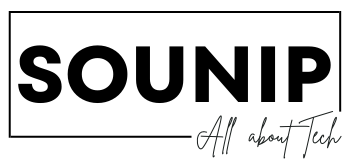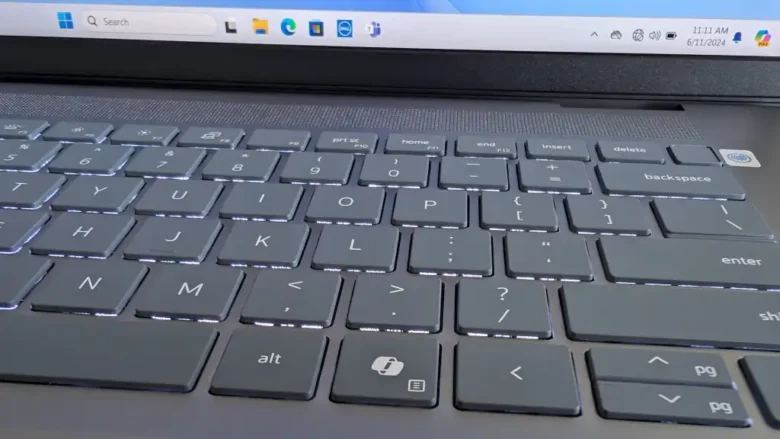Introduction to Windows 11
Windows 11 is here, bringing a fresh look and enhanced features designed to boost your efficiency. Whether you’re working from home, managing a busy schedule, or simply navigating tasks throughout your day, mastering this operating system can make all the difference.
But what truly sets Windows 11 apart? It’s not just the sleek interface; it’s how you use it. The right shortcuts can transform the way you work, allowing for quicker access to tools and applications that keep you productive. Are you ready to unlock your full potential with Windows 11? Let’s dive into some essential productivity shortcuts that will streamline your workflow and elevate your experience!
The Importance of Productivity Shortcuts
Productivity shortcuts are essential for anyone looking to enhance their workflow. They streamline tasks and eliminate unnecessary steps, allowing you to focus on what truly matters.
In today’s fast-paced world, time is a precious resource. Shortcuts help maximize efficiency, letting you accomplish more in less time.
Moreover, they reduce cognitive load. With fewer commands to remember or execute manually, your brain can allocate energy toward problem-solving and creativity rather than mundane actions.
These shortcuts also promote consistency across tasks. By using the same key combinations repeatedly, you’ll develop muscle memory that speeds up your overall performance.
In essence, integrating productivity shortcuts into your daily routine will transform how you work with Windows 11. It’s about working smarter—not harder—while enjoying a smoother digital experience every day.
Top 5 Must-Know Shortcuts for Windows 11
Windows 11 is packed with shortcuts that can elevate your workflow. Here are five essential ones to keep in mind.
First up, **Windows + D** minimizes all open windows. This is perfect for quickly accessing your desktop or checking notifications without hassle.
Next, try **Alt + Tab** for seamless navigation between apps. It’s a game changer when multitasking becomes overwhelming.
Don’t miss out on **Windows + L**, which locks your PC instantly. It’s an excellent way to secure your work when stepping away briefly.
For snapping windows into place, use **Windows + Left/Right Arrow** keys. It organizes your workspace efficiently and enhances focus.
Remember **Ctrl + Shift + Esc** to launch the Task Manager directly. Monitoring system performance has never been easier!
How to Customize Your Own Productivity Shortcuts
Customizing your own productivity shortcuts in Windows 11 can greatly enhance your workflow. Start by identifying the tasks you perform frequently. This could be opening specific applications or accessing certain files.
Next, navigate to Settings and select “Accessibility.” Here, you’ll find an option for keyboard shortcuts. You can create new ones or modify existing commands to suit your needs better.
For those who prefer mouse actions, consider using third-party software like AutoHotkey. This allows deeper customization options beyond what Windows offers natively.
Once you’ve set up your preferred shortcuts, practice using them regularly. The more you incorporate these customizations into your daily routine, the more intuitive they become.
Experiment with different configurations until you find what works best for you. Remember that the goal is to streamline processes and reduce time spent on repetitive tasks.
Benefits of Using Productivity Shortcuts on Windows 11
Using productivity shortcuts on Windows 11 can significantly enhance your workflow. By minimizing the time spent navigating menus, you can focus more on what matters—getting tasks done efficiently.
These shortcuts promote a smoother user experience. Instead of fumbling with your mouse, simple keystrokes allow for rapid execution of commands. This increases speed and reduces frustration during busy work hours.
Moreover, they help in reducing repetitive strain injuries. Frequent mouse usage can lead to discomfort over time, but keyboard shortcuts encourage better posture and less strain on your wrists.
Mastering these shortcuts instills confidence. You’ll feel empowered when you glide through tasks seamlessly. Embracing this aspect of Windows 11 could transform how you approach daily challenges in both personal and professional settings.
Tips for Mastering Productivity on Windows 11
Embrace virtual desktops. Windows 11 makes it easy to create multiple workspaces for different projects. This helps clear clutter and keeps your focus sharp.
Utilize Snap Layouts. With a simple hover, you can organize open windows into efficient layouts. It’s perfect for multitasking and enhances your workflow instantly.
Take advantage of Focus Assist. This feature minimizes distractions by silencing notifications during critical tasks. Set specific times when interruptions are not welcome.
Explore the Microsoft Store for productivity apps tailored to your needs. Whether it’s task management or note-taking, there’s something that can enhance your efficiency.
Regularly update Windows 11 to access new features and improvements that boost performance and security. Staying current is key to maximizing productivity in any environment.
Experiment with keyboard shortcuts consistently until they become second nature; muscle memory will significantly speed up daily tasks over time.
Conclusion
Windows 11 brings a fresh approach to productivity, combining aesthetics with functionality. The importance of mastering productivity shortcuts cannot be overstated. They streamline your workflow and help you navigate the operating system more efficiently.
Understanding the top five must-know shortcuts can significantly enhance your experience. Plus, customizing your own shortcuts allows for personalized efficiency that caters specifically to your needs. This flexibility is one of Windows 11’s standout features.
The benefits of using these shortcuts are clear: increased speed, reduced strain on resources, and improved organization in daily tasks. By implementing a few simple techniques, you can revolutionize how you work on Windows 11.
As you experiment with various methods to boost productivity, remember that practice leads to mastery. Embrace these tools and find what works best for you as you discover new ways to optimize your workflow in this innovative operating system.